I will provide you the information about failover clustering as well as demonstration for file server and web application step by step.
Part - 1
Failover Clustering:
Failover Clustering, HA (High availability), DR (disaster
recovery), If these words are not familiar in your IT department, means that
organization is not prepared to handle or to minimize the unplanned downtime,
and I think some organizations would not like to bear a lot of downtime when
they are running any critical application. Failover clustering connects servers
and monitors the health of the servers (in such environment each clustered
server will be checking heart beat of connected clustered server and if one
server fails each of the service running on that server would be fail over to
backup or secondary server (we will be doing this later in this series.
For example, you are dealing with the only main and critical
application such as Ozeki NG SMS Gateway in this case and it can be mission critical
application for that organization which is fully depended on this or can say
most of the business dependent on this app. We will be adding this application
in failover cluster environment to reduce the downtime as much as can be, if
our one of the server or this application stops somehow, It should be up and
running again on backup server in a matter of seconds not even minutes.
And then we will be doing failover cluster for File Server,
For example, our organziation have very important data to be accessed by many
users or departments who are reading and writing files every minute and if they
can’t access those data, they can’t work anymore. And in this demo we will sure
the availability of important data every minute, in fact we will reduce the
downtime dramtically even if server crash somehow.
In this part we will install "Failover Clustering" Role on Primary and Secondary Server.
Assumption:
Windows Server 2012 R2 is installed on each server (Primary,
Backup and Domain Controller/Storage server).
Installing Domain services on DC Server.
Primary and backup server are member of Domain
We will be setting up client machine as well to be used for demo.
Following LAB is designed for demo purpose.
Following LAB is designed for demo purpose.
Primary Server
Open Server Manager and Navigate to "Add Roles and Features"
Initial window will pop up, you may skip this page. "Click Next"
Leave it as default role based or feature base and "Click Next"
Select the targeted server on which install will be done, in this case primary server is selected "Click Next"
As we are not going to install any feature, leave it as it is and "Click Next"
Navigate to Role "Failover Clustering" mark check, an additional window will pop up.
In this additional window click "Add Features" for necessary installation of Failover Clustering.
Mark Check on Failover Clustering Role and "Click Next"
A little summary right before the installation we are going to perform, "Click Install"
Installation is started, wait for awhile.
Installation Succeeded, you may close this wizard.
Perform the same steps on Secondary Server to install the Failover Clustering feature.
In part 2 we will be doing remain installation on both of the servers.

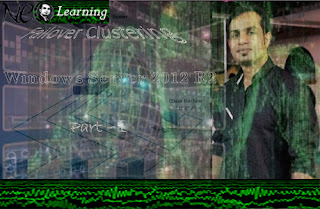
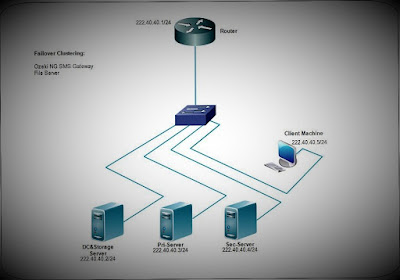
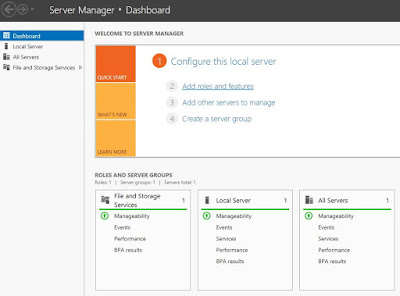

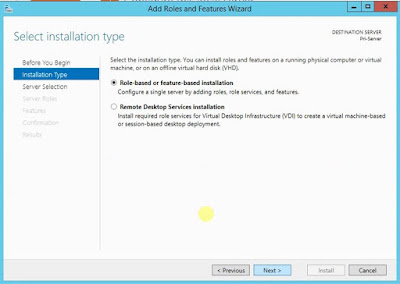





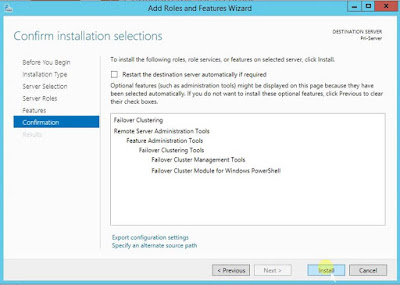
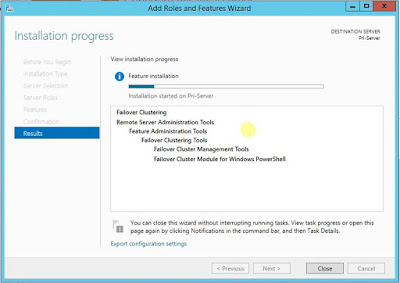








0 comments:
Post a Comment